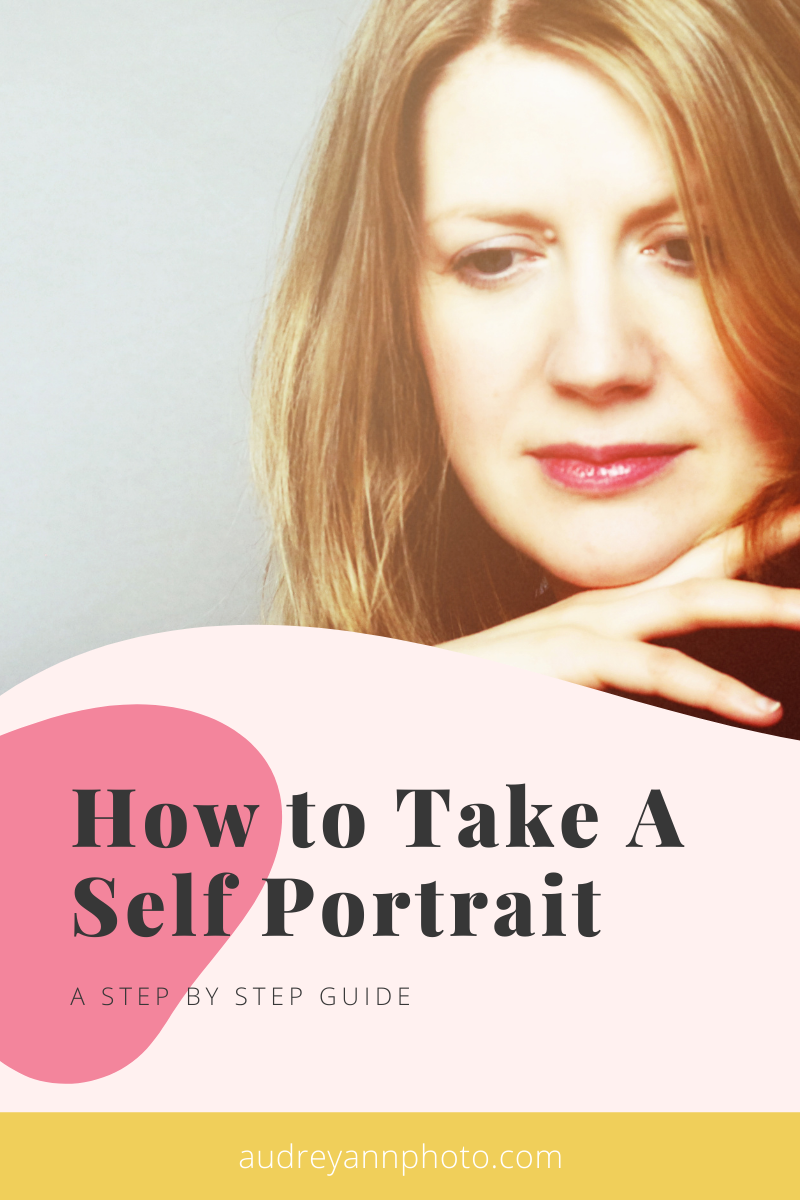How To Take A Self Portrait
Want to know how to take a self portrait, either with your DSLR or mirrorless camera? Then you are in the perfect place!
In this post I’m going to go over exactly what equipment you’ll need, how to set everything up, and how to take your self portrait, step-by-step. Plus I'm going to be sharing tips and ideas along the way to help you get best results, so be sure to watch right until the end.
As usual, the best way to experience this post is to watch the video, because there’s more info on there, but if you prefer to read, then scroll on down for the basic instructions.
Ready? Hit play on the video below to learn how to take a self portrait, step by step:
*** FREE GUIDE! 👉Manual Settings Cheat Sheet!
What You’ll Need to Take a Self Portrait
So let's start by taking a look at what equipment you're going to need to take a self portrait.
In addition to your camera, you are going to need a tripod or some other stable surface. Now a tripod is the best option, because that's going to keep your camera the most secure. It's also got the most options with regard to tweaking it and getting the right height. But if you don't have one, you can use another steady surface, such as a chair or a table. (If you find you don't have a enough height, you can just add some new hardback books underneath the camera) Just make sure that the surface is steady and your camera is safe!
The second thing you need is some form of remote shutter, and you have different options here, such as a:
Delay Timer
Camera App
Remote Shutter
Intervalometer
If you don't want to buy anything, you can simply use a delay timer on your camera. Most of them will have one, and you can just set that to take a photo, for example, in 15 seconds, that's going to give you enough time to run and get into position.
You can also get apps for your phone that allow you to control your camera remotely (Obviously you'd need Bluetooth for that!) Or you can buy a remote shutter - these are around $10, and that's just a little button that you press in your hand and you press the button which triggers the shutter remotely. I don't love that option because I don't like having the button in my hand, but you can disguise it.
But my absolute favorite way of doing this is to use an intervalometer, which you can set to take a photo every 5 seconds for 50 photos, for example. You can get the one I have from Amazon here for around $25, but make sure you get one that fits YOUR camera model.
The final thing you'll need is something to act as a “placeholder” for you. This could be a stuffed toy, a figurine, a vase, a piece of fruit, absolutely anything that will work here as long as it will remain steady.
Step 1: Pick Your Location
So the first step is to pick your location just as you would with any other form of photography, you're going to need to choose how you would like to set the scene up. Are you going to be outdoors? Are you going to be indoors? Think about where is the light coming from, what the background is like exactly the same for any other photo. For this example, I’m in my kitchen, using my window as the light source.
Step 2: Set Up Your Shot
The second step is to get your camera onto the tripod and then frame your shot. Now, as I said, it's better to use a tripod, but you can see that I haven't done that here - I’ve used a stool, with some hardback books to get the height.
Look through the viewfinder and see how everything is going to look, and place in your “placeholder” object where you're going to stand. So in this case, I'm using a pineapple because that's what came to hand!
So get your camera into position, get the composition that you want and get your placeholder object in situ.
Step 3: Choose Your Camera Settings
Next, set your Aperture, Shutter Speed and ISO settings. The most important tip here is to close up your aperture a bit more than you normally would, as this is going to give you a little bit more wiggle room for your focus.
So the settings for this image is F 4.0, 1/125 and ISO2500, but obviously you're going to set the settings based on your own particular image.
Ideally, you do want to be shooting in manual mode for this! Not sure of your settings, then be sure to download my FREE manual mode cheat sheet to help. You can grab it here:
Step 4: Pre Focus on Your PlaceHolder Object
So if you remember, we put that pineapple in the frame where I am going to be - that’s our placeholder object.
Now just focus on the object as normal either by depressing the shutter halfway, or if you use back button focus, then you can use that. Now a little tip for you is after you have prefocused: I want you to take that little switch at the side of your lens, which will be on AF, and just move that down to MF. This stops the camera from trying to refocus when you step into the frame and as you're not going to be in control of the camera, when you take your picture, so this way we just know it's going to keep its focus in the same spot, regardless of anything else.
Step 5: Set Up Your Timer
If you’re using an intervalometer, set this up for the delay and how many photos you want to take, for example, 20 photos taken every 5 seconds. If not, just grab your remote shutter!
Step 6: Get Into Position Where You Have Pre-Focused
Literally you are going to where you have placed your placeholder object (and therefore pre focused) So you can see me there hugging my pineapple, but do remember to to move your placeholder subject out of the way, or that is going to be in your frame as well.
And that’s it! You're going to have your camera is going to take photos with the remote shutter or the timer delay or the Intel intervalometer wherever you have chosen. And then you can go and edit your photos, crop into them, edit them, do exactly what you would do as normal. Here’s the final image below:
Before you go, don’t forget to download your free manual mode cheat sheet to help you choose your settings if you need it (or just want it anyway)
Finally, be sure to follow me on Instagram as well! I share lots of good stuff there: lots of tips, lots of tutorials, lots of behind-the-scenes content, so go here and click on that follow button.
Thanks so much for being here, and I’ll see you again next week!