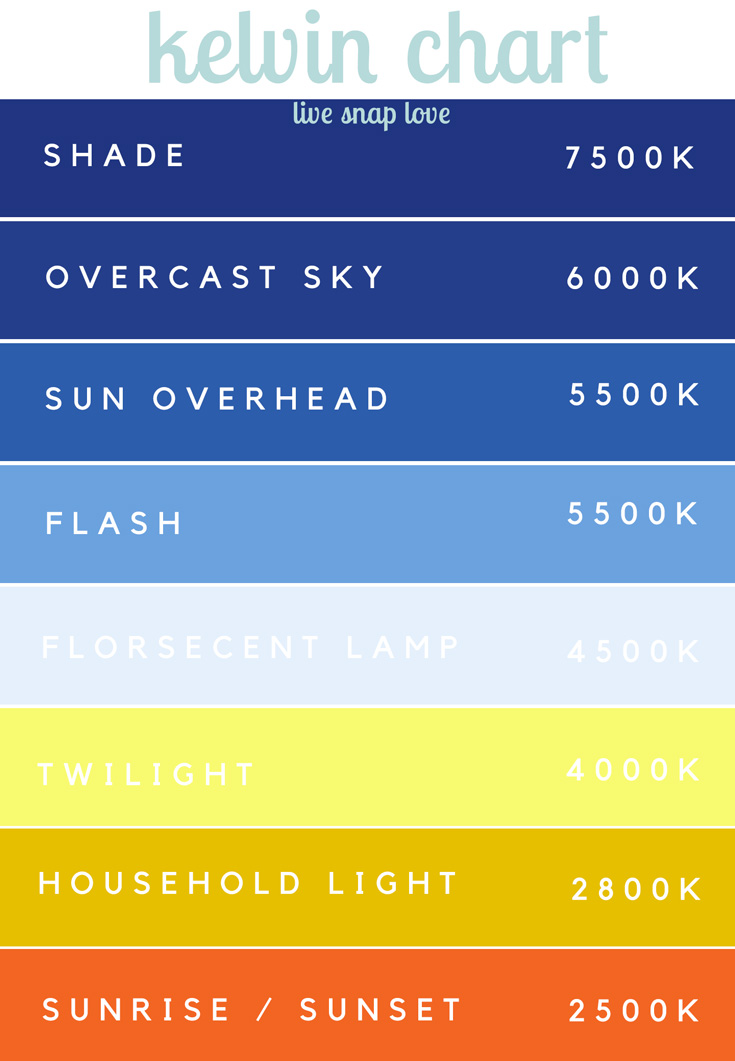How to Use Kelvin for White Balance
White Balance is my nemesis, and I am sure it is many of yours too! There are a few ways you can set your white balance in camera - you can use Auto White Balance (not recommended!), use one of the presets available in your camera (like Sunny, Cloudy, Tungsten etc) then tweak in processing, or set a Custom White Balance in camera.
One other approach is to set your white balance by using Kelvin, which is what we are going to look at today.
Kelvin is basically a scale for measuring the different temperatures found in different sources of light, which can be warm or cool. Our eyes see this changes in temperature and adjust for it (clever eyes!) but your camera will sometimes struggle with this and it's up to us to tell it what the correct "temperature" is. With Kelvin, each temperature is given a number. So, all you have to do to set your white balance by Kelvin is determine the type of light your are shooting in and dialling in the correct "temperature" from the numbers below, and you should get reasonably accurate white balance.....
2000k - Candle Light
2500k - Sunrise Sunset
2500k - 3000k - Household Tungsten Lightbulbs
5000 - 5500k - Sunny
5500k - 6500k - Daylight
6000k - 7500k - Overcast
7000k - 8000k - Shade
9000k - Dark Shade
Just for reference, there doesn't seem to be an "official" Kelvin chart, so these numbers tend to vary slightly - I've looked at lots of sources and they are all very slightly different but all in the same ball park (If you type in Kelvin white balance chart into google, you will have lots to choose from!)
To use this method, set your camera to Kelvin for WB - this is shown as a "K" in your WB menu. (Some cameras will not have an option for Kelvin, but higher end models will - you will have to check your camera model to see if you have it)
Simply dial in the correct temperature, based on the light you are shooting in and the numbers above.
So, if you were photographing a room lit by candles, you would dial in 2000k, or if you are shooting outdoors on a sunny day, you would start at around 5500k, and so on.
You set it so the number is in the right ballpark, take a picture and then tweak it or reset it warmer or cooler depending on what you think it needs (you can set it in Live View, so you can see the change with each temperature rather than having to take a picture)
To go warmer put in a higher value, to go cooler put in a lower value.
Here's the same shot but with different white balances applied…..
Did you have a preference or know which white balance is closest to being "correct"?
There is a range of "acceptable" white balance's - some prefer warmer images, and some prefer cooler, so there is an element of personal taste within the range. Also, in some cases you might want to use an incorrect white balance to help enhance a mood or colours of an image - going cooler for night-time shots, and warmer for sunsets for example. I tend to try to get my in-camera shots accurate, then change my WB for creative purposes in processing.
If you regularly take pictures in certain parts of your house you'll probably quickly learn what works at different times of day and can dial in a white balance pretty quickly. It takes a bit of practice to be sure, but if you don't like the idea of setting a custom white balance, but would prefer to get closer in camera than using a preset, then this might be a good option for you.
Pros of Using Kelvin
- Once you understand it, you can set white balance anywhere without any tools.
- More consistent white balance than using AUTO (better for batch editing)
- Quicker than setting Custom White Balance
Cons of Using Kelvin
- You need to memorise some numbers
- You need to use your eye to determine which setting is closest to a neutral white balance
- Harder to set in tricky lighting situations - especially if there is a colour cast (say green grass reflecting on skin) which might throw you off
- You will pretty much always need to tweak in processing even if you get the number bang on, as Kelvin does not control the green / magenta tint, only the blue / yellow.
There is no one "best" way to set your white balance (apart from not using AUTO that is!) but rather finding a method that works for you. Because I still can have a bit of a hard time "seeing" colour correctly (the green and magenta side definitely!) I prefer setting a custom white balance using an ExpoDisc (you can read more about how that works and how to do that here) but a cheaper option is to use a Gray Card if you prefer the idea of a custom white balance but without the higher price tag.
There you go, another option for changing your white balance in camera!